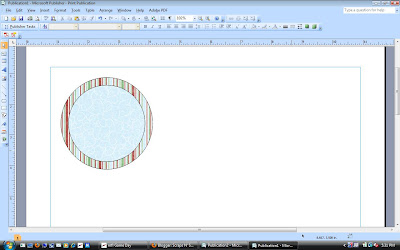I love the little cupcake toppers that have been all over the place lately, but I don't really have the spare cash to spend on something like that (aka- my husband would kill me if I spent money on something so frivilous). So I decided to make my own and I thought that I would share a quick tutorial on how to do it! I used microsoft publisher because I know that not everyone has Photoshop (I wish!!).
The first thing that you do is open up a blank page in publisher. Use the auto shapes to make a circle on the page.
Next right click on the circle and go down to "Format AutoShape". Click on the size tab and set the height and width that you would like. I did 3 inches. Then check the "Lock aspect ratio" box so that if you need to resize anything, your shape will stay in a circle.
Now copy the circle and paste it back down, then resize it to just a little bit smaller and place it inside of the larger circle.
Next I opened up a second publisher document and inserted a picture from file of a sheet of scrapbook paper. For this I used paper from
Shabby Princess. They have a ton of cute papers and they are free-ninety-nine. Sweet! Decrease the size of the paper to a similar size of your circles. After it is resized, right click on the image and click on "Save as picture". Repeat this step for a second coordinating paper.
Now right click on the larger circle and click on "Format AutoShape" again.
Under the "Colors and Lines" tab, click on the arrow for the fill color and click on "Fill Effects".
Now click on the "Picture" tab and then click on the "Select Picture" button.
Find the picture of the downsized scrapbook paper and select it. Then hit ok.
It should now look like this.
Repeat these steps for the inner circle with your coordinating paper. Now your basic circle topper is made.
Now insert some cute text inside your circle. I used a font called "Lima Bean" that can be found
here along with a ton of other cute fonts. Again, free. I love :)
Then add a fun little graphic to make it uber cute. This tree comes with the holiday magic pack from
Shabby Princess. (The paper is from the same pack.) I also changed the font color to match.
Then I did a quick select all and copied the image then pasted it multiple times for the amount that I needed.
Then print those babies off and cut them out. Easy Peasy and super cute, and FREE!! Whoo-hoo! Give it a try for your next party and get a look exactly how you like it!